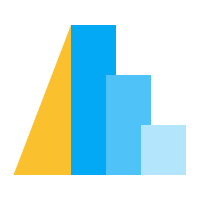Geoshape#
mark_geoshape represents an arbitrary shapes whose geometry is determined by specified spatial data.
Geoshape Mark Properties#
A geoshape mark can contain any standard mark properties.
Basic Map#
Altair can work with many different geographical data formats, including geojson and topojson files. Often, the most convenient input format to use is a GeoDataFrame. Here we load the Natural Earth 110m Cultural Vectors dataset and create a basic map using mark_geoshape:
import altair as alt
from altair.datasets import data
import geopandas as gpd
url = "https://naciscdn.org/naturalearth/110m/cultural/ne_110m_admin_0_countries.zip"
gdf_ne = gpd.read_file(url) # zipped shapefile
gdf_ne = gdf_ne[["NAME", "CONTINENT", "POP_EST", 'geometry']]
alt.Chart(gdf_ne).mark_geoshape()
In the example above, Altair applies a default blue fill color and uses a default map projection (equalEarth). We can customize the colors and boundary stroke widths using standard mark properties. Using the project method we can also define a custom map projection manually:
alt.Chart(gdf_ne).mark_geoshape(
fill='lightgrey', stroke='white', strokeWidth=0.5
).project(
type='albers'
)
Focus & Filtering#
By default Altair automatically adjusts the projection so that all the data fits within the width and height of the chart. Multiple approaches can be used to focus on specific regions of your spatial data. Namely:
Filter the source data within your GeoDataFrame.
Filter the source data using a
transform_filter.Specify
scale(zoom level) andtranslate(panning) within theprojectmethod.Specify
fit(extent) within theproject&clip=Truein the mark properties.
The following examples applies these approaches to focus on continental Africa:
Filter the source data within your GeoDataFrame:
gdf_sel = gdf_ne.query("CONTINENT == 'Africa'")
alt.Chart(gdf_sel).mark_geoshape()
Filter the source data using a
transform_filter:
alt.Chart(gdf_ne).mark_geoshape().transform_filter(
alt.datum.CONTINENT == 'Africa'
)
Specify
scale(zoom level) andtranslate(panning) within theprojectmethod:
alt.Chart(gdf_ne).mark_geoshape().project(
scale=200,
translate=[160, 160] # lon, lat
)
Specify
fit(extent) within theprojectmethod &clip=Truein the mark properties:
extent_roi = gdf_ne.query("CONTINENT == 'Africa'")
xmin, ymin, xmax, ymax = extent_roi.total_bounds
# fit object should be a GeoJSON-like Feature or FeatureCollection
extent_roi_feature = {
"type": "Feature",
"geometry": {"type": "Polygon",
"coordinates": [[
[xmax, ymax],
[xmax, ymin],
[xmin, ymin],
[xmin, ymax],
[xmax, ymax]]]},
"properties": {}
}
alt.Chart(gdf_ne).mark_geoshape(clip=True).project(
fit=extent_roi_feature
)
Cartesian coordinates#
The default projection of Altair is equalEarth, which accurately represents the areas of the world’s landmasses relative each other. This default assumes that your geometries are in degrees and referenced by longitude and latitude values.
Another widely used coordinate system for data visualization is the 2d cartesian coordinate system. This coordinate system does not take into account the curvature of the Earth.
In the following example the input geometry is not projected and is instead rendered directly in raw coordinates using the identity projection type. We have to define the reflectY as well since Canvas and SVG treats positive y as pointing down.
alt.Chart(gdf_sel).mark_geoshape().project(
type='identity',
reflectY=True
)
Note
When working with spatial data, it’s important to be aware of coordinate reference systems and geometry winding order. For detailed information on projections and winding order, see the Spatial Data section in the data guide.
Mapping Polygons#
The following example maps the visual property of the NAME column using the color encoding.
alt.Chart(gdf_sel).mark_geoshape().encode(
color='NAME:N'
)
Since each country is represented by a (multi)polygon, we can separate the stroke and fill definitions as such:
alt.Chart(gdf_sel).mark_geoshape(
stroke='white',
strokeWidth=1.5
).encode(
fill='NAME:N'
)
Mapping Lines#
By default Altair assumes for mark_geoshape that the mark’s color is used for the fill color instead of the stroke color.
This means that if your source data contain (multi)lines, you will have to explicitly define the filled value as False.
Compare:
gs_line = gpd.GeoSeries.from_wkt(['LINESTRING (0 0, 1 1, 0 2, 2 2, -1 1, 1 0)'])
alt.Chart(gs_line).mark_geoshape().project(
type='identity',
reflectY=True
)
With:
gs_line = gpd.GeoSeries.from_wkt(['LINESTRING (0 0, 1 1, 0 2, 2 2, -1 1, 1 0)'])
alt.Chart(gs_line).mark_geoshape(
filled=False
).project(
type='identity',
reflectY=True
)
Using this approach one can also style Polygons as if they are Linestrings:
alt.Chart(gdf_sel).mark_geoshape(
filled=False,
strokeWidth=1.5
).encode(
stroke='NAME:N'
)
Mapping Points#
Points can be drawn when they are defined as Points within a GeoDataFrame using mark_geoshape.
We first assign the centroids of Polygons as Point geometry and plot these:
# .copy() to prevent changing the original `gdf_sel` variable
# derive centroid in a projected CRS (in meters) and visualize in a geographic CRS (in degrees).
gdf_centroid = gpd.GeoDataFrame(
data=gdf_sel.copy(),
geometry=gdf_sel.geometry.to_crs(epsg=3857).centroid.to_crs(epsg=4326)
)
alt.Chart(gdf_centroid).mark_geoshape()
Caveat: To use the size encoding for the Points you will need to use the mark_circle in combination with the latitude and longitude encoding channel definitions.
gdf_centroid["lon"] = gdf_centroid.geometry.x
gdf_centroid["lat"] = gdf_centroid.geometry.y
alt.Chart(gdf_centroid).mark_circle().encode(
longitude="lon:Q", latitude="lat:Q", size="POP_EST:Q"
)
Altair also contains expressions related to geographical features. We can for example define the centroids using a geoCentroid expression:
basemap = alt.Chart(gdf_sel).mark_geoshape(
fill='lightgray', stroke='white', strokeWidth=0.5
)
bubbles = alt.Chart(gdf_sel).transform_calculate(
centroid=alt.expr.geoCentroid(None, alt.datum)
).mark_circle(
stroke='black'
).encode(
longitude='centroid[0]:Q',
latitude='centroid[1]:Q',
size="POP_EST:Q"
)
(basemap + bubbles).project(
type='identity', reflectY=True
)
Choropleths#
An alternative to showing the population sizes as bubbles, is to create a “Choropleth” map. These are geographical heatmaps where the color or each region are mapped to the values of a column in the dataframe.
alt.Chart(gdf_sel).mark_geoshape().encode(
color='POP_EST'
)
When we create choropleth maps, we need to be careful, because although the color changes according to the value of the column we are interested in, the size is tied to the area of each country and we might miss interesting values in small countries just because we can’t easily see them on the map (e.g. if we were to visualize population density).
Lookup datasets#
Sometimes your data is separated in two datasets. One DataFrame with the data and one GeoDataFrame with the geometries.
In this case you can use the lookup transform to collect related information from the other dataset.
You can use the lookup transform in two directions:
Use a
GeoDataFramewith geometries as source and lookup related information in anotherDataFrame.Use a
DataFrameas source and lookup related geometries in aGeoDataFrame.
Depending on your use-case one or the other is more favorable.
First we show an example of the first approach.
Here we lookup the field rate from the df_us_unemp DataFrame, where the gdf_us_counties GeoDataFrame is used as source:
import altair as alt
from altair.datasets import data
gdf_us_counties = data.us_10m(layer="counties")
df_us_unemp = data.unemployment()
alt.Chart(gdf_us_counties).mark_geoshape().transform_lookup(
lookup='id',
from_=alt.LookupData(data=df_us_unemp, key='id', fields=['rate'])
).encode(
alt.Color('rate:Q')
).project(
type='albersUsa'
)
Next, we show an example of the second approach.
Here we lookup the geometries through the fields geometry and type from the gdf_us_counties GeoDataFrame, where the df_us_unemp DataFrame is used as source.
alt.Chart(df_us_unemp).mark_geoshape().transform_lookup(
lookup='id',
from_=alt.LookupData(data=gdf_us_counties, key='id', fields=['geometry', 'type'])
).encode(
alt.Color('rate:Q')
).project(
type='albersUsa'
)
Choropleth Classification#
In addition to displaying a continuous quantitative variable, choropleths can also be used to show discrete levels of a variable. While we should generally be careful to not create artificial groups when discretizing a continuous variable, it can be very useful when we have natural cutoff levels of a variable that we want to showcase clearly.
We first define a utility function classify() that we will use to showcase different approaches to make a choropleth map.
We apply it to define a choropleth map of the unemployment statistics of 2018 of US counties using a linear scale.
import altair as alt
from altair.datasets import data
def classify(type, domain=None, nice=False, title=None):
# define data
us_counties = alt.topo_feature(data.us_10m.url, "counties")
us_unemp = data.unemployment.url
# define choropleth scale
if "threshold" in type:
scale = alt.Scale(type=type, domain=domain, scheme="inferno")
else:
scale = alt.Scale(type=type, nice=nice, scheme="inferno")
# define title
if title is None:
title = type
# define choropleth chart
choropleth = (
alt.Chart(us_counties, title=title)
.mark_geoshape()
.transform_lookup(
lookup="id", from_=alt.LookupData(data=us_unemp, key="id", fields=["rate"])
)
.encode(
alt.Color(
"rate:Q",
scale=scale,
legend=alt.Legend(
direction="horizontal", orient="bottom", format=".1%"
),
)
)
.project(type="albersUsa")
)
return choropleth
classify(type='linear')
We visualize the unemployment rate in percentage of 2018 with a linear scale range
using a mark_geoshape() to present the spatial patterns on a map. Each value/
county has defined a unique color. This gives a bit of insight, but often we like to
group the distribution into classes.
By grouping values in classes, you can classify the dataset so all values/geometries in each class get assigned the same color.
Here we present a number of scale methods how Altair can be used:
quantile, this type will divide your dataset (domain) into intervals of similar sizes. Each class contains more or less the same number of values/geometries (equal counts). The scale definition will look as follow:
alt.Scale(type='quantile')
And applied in our utility function:
classify(type='quantile', title=['quantile', 'equal counts'])
quantize, this type will divide the extent of your dataset (range) in equal intervals. Each class contains different number of values, but the step size is equal (equal range). The scale definition will look as follow:
alt.Scale(type='quantize')
And applied in our utility function:
classify(type='quantize', title=['quantize', 'equal range'])
The quantize method can also be used in combination with nice. This will “nice” the domain before applying quantization. As such:
alt.Scale(type='quantize', nice=True)
And applied in our utility function:
classify(type='quantize', nice=True, title=['quantize', 'equal range nice'])
threshold, this type will divide your dataset in separate classes by manually specifying the cut values. Each class is separated by defined classes. The scale definition will look as follow:
alt.Scale(type='threshold', domain=[0.05, 0.20])
And applied in our utility function:
classify(type='threshold', domain=[0.05, 0.20])
The definition above will create 3 classes. One class with values below 0.05, one class with values from 0.05 to 0.20 and one class with values higher than 0.20.
So which method provides the optimal data classification for choropleth maps? As usual, it depends.
There is another popular method that aid in determining class breaks. This method will maximize the similarity of values in a class while maximizing the distance between the classes (natural breaks). The method is also known as the Fisher-Jenks algorithm and is similar to k-Means in 1D:
By using the external Python package
jenskpywe can derive these optimum breaks as such:
>>> from jenkspy import JenksNaturalBreaks
>>> jnb = JenksNaturalBreaks(5)
>>> jnb.fit(df_us_unemp['rate'])
>>> jnb.inner_breaks_
[0.061, 0.088, 0.116, 0.161]
And applied in our utility function:
classify(type='threshold', domain=[0.061, 0.088, 0.116, 0.161],
title=['threshold Jenks','natural breaks'])
Caveats:
For the type
quantizeandquantilescales we observe that the default number of classes is 5. You can change the number of classes using aSchemeParams()object. In the above specification we can changescheme='turbo'intoscheme=alt.SchemeParams('turbo', count=2)to manually specify usage of 2 classes for the scheme within the scale.The natural breaks method will determine the optimal class breaks given the required number of classes, but how many classes should you pick? One can investigate usage of goodness of variance fit (GVF), aka Jenks optimization method, to determine this.
Repeat a Map#
The RepeatChart pattern, accessible via the Chart.repeat() method
provides a convenient interface for a particular type of horizontal or vertical
concatenation of a multi-dimensional dataset.
In the following example we have a dataset referenced as source from which we use
three columns defining the population, engineers and hurricanes of each US state.
The states is defined by making use of topo_feature() using url and feature
as parameters. This is a convenience function for extracting features from a topojson url.
These variables we provide as list in the .repeat() operator, which we refer to within
the color encoding as alt.repeat('row')
import altair as alt
from altair.datasets import data
states = alt.topo_feature(data.us_10m.url, 'states')
source = data.population_engineers_hurricanes.url
variable_list = ['population', 'engineers', 'hurricanes']
alt.Chart(states).mark_geoshape(tooltip=True).encode(
alt.Color(alt.repeat('row'), type='quantitative')
).transform_lookup(
lookup='id',
from_=alt.LookupData(source, 'id', variable_list)
).project(
type='albersUsa'
).repeat(
row=variable_list
).resolve_scale(
color='independent'
)
Facet a Map#
The FacetChart pattern, accessible via the Chart.facet() method
provides a convenient interface for a particular type of horizontal or vertical
concatenation of a dataset where one field contain multiple variables.
Unfortunately, until vega/altair#2369 is resolved regular faceting will not work for geographic visualization:
source = data.population_engineers_hurricanes().melt(id_vars=['state', 'id'])
us_states = data.us_10m(layer="states")
gdf_comb = gpd.GeoDataFrame(source.join(us_states, on='id', rsuffix='_y'))
alt.Chart(gdf_comb).mark_geoshape().encode(
color=alt.Color('value:Q'),
facet=alt.Facet('variable:N').columns(3)
).properties(
width=180,
height=130
).resolve_scale('independent')
For now,
there are two possible workarounds.
You can either pass the geographic data
via a transform lookup instead of via Chart
as in the US Income by State: Wrapped Facet gallery example.
Or,
you can manually filter the data in pandas,
and create a small multiples chart via concatenation
as in the following example:
source = data.population_engineers_hurricanes().melt(id_vars=['state', 'id'])
us_states = data.us_10m(layer="states")
gdf_comb = gpd.GeoDataFrame(source.join(us_states, on='id', rsuffix='_y'))
alt.concat(
*(
alt.Chart(gdf_comb[gdf_comb.variable == var], title=var)
.mark_geoshape()
.encode(
color=alt.Color(
"value:Q", legend=alt.Legend(orient="bottom", direction="horizontal")
)
)
.project('albersUsa')
.properties(width=180, height=130)
for var in gdf_comb.variable.unique()
),
columns=3
).resolve_scale(color="independent")
Interactions#
Often a map does not come alone, but is used in combination with another chart. Here we provide an example of an interactive visualization of a bar chart and a map.
The data shows the states of the US in combination with a bar chart showing the 15 most
populous states. Using an alt.selection_point() we define a selection parameter that connects to our left-mouseclick.
import altair as alt
from altair.datasets import data
# load the data
us_states = data.us_10m(layer="states")
us_population = data.population_engineers_hurricanes()[["state", "id", "population"]]
# define a pointer selection
click_state = alt.selection_point(fields=["state"])
# define a condition on the opacity encoding depending on the selection
opacity = alt.when(click_state).then(alt.value(1)).otherwise(alt.value(0.2))
# create a choropleth map using a lookup transform
choropleth = (
alt.Chart(us_states)
.mark_geoshape()
.transform_lookup(
lookup="id", from_=alt.LookupData(us_population, "id", ["population", "state"])
)
.encode(
color="population:Q",
opacity=opacity,
tooltip=["state:N", "population:Q"],
)
.project(type="albersUsa")
)
# create a bar chart with the same conditional ``opacity`` encoding.
bars = (
alt.Chart(
us_population.nlargest(15, "population"), title="Top 15 states by population"
)
.mark_bar()
.encode(
x="population",
opacity=opacity,
color="population",
y=alt.Y("state").sort("-x"),
)
)
(choropleth & bars).add_params(click_state)
The interaction is two-directional. If you click (shift-click for multi-selection) on a geometry or bar the selection receive an opacity of 1 and the remaining an opacity of 0.2.
It is also possible to create charts with interval selections,
as can be seen in the Interval Selection on a Map gallery example.
Expressions#
Altair expressions can be used within a geographical visualization. The following example
visualize earthquakes on the globe using an orthographic projection. Where we can rotate
the earth on a single-axis. (rotate0). The utility function sphere() is adopted to
get a disk of the earth as background. The GeoDataFrame with the earthquakes has an XYZ` point geometry, where each coordinate represent lon, lat and depth respectively.
We use here an elegant way to access the nested point coordinates from the geometry column directly to draw circles. Using this approach we do not need to assign them to three separate columns first.
import altair as alt
from altair.datasets import data
# load data
gdf_quakies = data.earthquakes()
gdf_world = data.world_110m(layer="countries")
# define parameters
range0 = alt.binding_range(min=-180, max=180, step=5, name='rotate longitude ')
rotate0 = alt.param(value=120, bind=range0)
hover = alt.selection_point(on="pointerover", clear="pointerout")
# world disk
sphere = alt.Chart(alt.sphere()).mark_geoshape(
fill="aliceblue", stroke="black", strokeWidth=1.5
)
# countries as shapes
world = alt.Chart(gdf_world).mark_geoshape(
fill="mintcream", stroke="black", strokeWidth=0.35
)
# earthquakes as circles with fill for depth and size for magnitude
# the hover param is added on the mar_circle only
quakes = (
alt.Chart(gdf_quakies)
.mark_circle(opacity=0.35, tooltip=True, stroke="black")
.transform_calculate(
lon="datum.geometry.coordinates[0]",
lat="datum.geometry.coordinates[1]",
depth="datum.geometry.coordinates[2]",
)
.transform_filter(
((rotate0 * -1 - 90 < alt.datum.lon) & (alt.datum.lon < rotate0 * -1 + 90)).expr
)
.encode(
longitude="lon:Q",
latitude="lat:Q",
strokeWidth=alt.when(hover, empty=False).then(alt.value(1)).otherwise(alt.value(0)),
size=alt.Size(
"mag:Q",
scale=alt.Scale(type="pow", range=[1, 1000], domain=[0, 6], exponent=4),
),
fill=alt.Fill(
"depth:Q", scale=alt.Scale(scheme="lightorange", domain=[0, 400])
),
)
.add_params(hover, rotate0)
)
# define projection and add the rotation param for all layers
comb = alt.layer(sphere, world, quakes).project(
type="orthographic",
rotate=alt.expr(f"[{rotate0.name}, 0, 0]")
)
comb
The earthquakes are displayed using a mark_geoshape and filtered once out of sight of
the visible part of the world. A hover highlighting is added to get more insight of each earthquake.
Tile-based Maps#
To use tile-based maps (such as OpenStreetMap) as the background for mark_geoshape,
you can use the package Altair Tiles together with Altair.