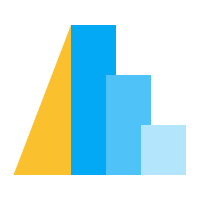Error Bar#
An error bar summarizes an error range of quantitative values using a set of summary statistics, representing by rules (and optional end ticks). Error bars in Altair can either be used to aggregate raw data or directly visualize aggregated data.
To create an error bar, use mark_errorbar.
Error Bar Mark Properties#
An errorbar mark definition can contain the following properties:
Click to show table
Property |
Type |
Description |
|---|---|---|
extent |
The extent of the rule. Available options include:
Default value: |
|
orient |
Orientation of the error bar. This is normally automatically determined, but can be specified when the orientation is ambiguous and cannot be automatically determined. |
|
color |
Default color. Default value: Note:
|
|
opacity |
|
The opacity (value between [0,1]) of the mark. |
Besides the properties listed above, rule and ticks can be used to specify
the underlying mark properties for different parts of the error bar as well.
Using Error Bars to Aggregate Raw Data#
If the data is not aggregated yet, Altair will aggregate the data based on the extent properties in the mark definition.
Error bars showing standard error is the default error bar in Vega-Lite. It can also be explicitly specified by setting
extentto"stderr". The length of lower and upper rules represent standard error. By default, the rule marks expand from the mean.
import altair as alt
from altair.datasets import data
source = data.barley()
error_bars = alt.Chart(source).mark_errorbar().encode(
x=alt.X('yield:Q').scale(zero=False),
y=alt.Y('variety:N')
)
points = alt.Chart(source).mark_point(
filled=True,
color="black",
).encode(
x=alt.X("mean(yield)"),
y=alt.Y("variety:N"),
)
error_bars + points
Error bar showing standard deviation can be specified by setting
extentto"stdev". For this type of error bar, the length of lower and upper rules represent standard deviation. Like an error bar that shows Standard Error, the rule marks expand from the mean by default.
import altair as alt
from altair.datasets import data
source = data.barley()
error_bars = alt.Chart(source).mark_errorbar(extent="stdev").encode(
x=alt.X("yield:Q").scale(zero=False),
y=alt.Y("variety:N"),
)
points = alt.Chart(source).mark_point(filled=True, color="black").encode(
x=alt.X("mean(yield)"),
y=alt.Y("variety:N"),
)
error_bars + points
Error bars showing interquartile range can be specified by setting
extentto"iqr". For this type of error bar, the rule marks expand from the first quartile to the third quartile.
import altair as alt
from altair.datasets import data
source = data.barley()
error_bars = alt.Chart(source).mark_errorbar(extent="iqr").encode(
x=alt.X("yield:Q").scale(zero=False),
y=alt.Y("variety:N"),
)
points = alt.Chart(source).mark_point(
filled=True,
color="black"
).encode(
x=alt.X("mean(yield)"),
y=alt.Y("variety:N"),
)
error_bars + points
Using Error Bars to Visualize Aggregated Data#
1. Data is aggregated with low and high values of the error bars
If the data is already pre-aggregated with low and high values of the error bars, you can directly specify x and x2 (or y and y2) to use error bar as a ranged mark.
import altair as alt
import pandas as pd
source = pd.DataFrame({
"lower_yield": [23.1311, 23.9503, 24.7778, 21.7823],
"upper_yield": [43.5522, 38.9775, 46.9167, 48.9732],
"center": [32.4, 30.96667, 33.966665, 30.45],
"variety": ["Glabron", "Manchuria", "No. 457", "No. 462"],
})
bar = alt.Chart(source).mark_errorbar().encode(
alt.X("upper_yield:Q").scale(zero=False).title("yield"),
alt.X2("lower_yield:Q"),
alt.Y("variety:N"),
)
point = alt.Chart(source).mark_point(
filled=True,
color="black"
).encode(
alt.X("center:Q"),
alt.Y("variety:N")
)
point + bar
2. Data is aggregated with center and error value(s)
If the data is already pre-aggregated with center and error values of the error bars, you can directly specify x as center, xError and xError2 as error values extended from center (or y, yError, and yError2). If x/yError2 is omitted, error bars have symmetric error values.
import altair as alt
import pandas as pd
source = pd.DataFrame({
"yield_error": [7.5522, 6.9775, 3.9167, 11.9732],
"yield_center": [32.4, 30.96667, 33.966665, 30.45],
"variety": ["Glabron", "Manchuria", "No. 457", "No. 462"],
})
bar = alt.Chart(source).mark_errorbar().encode(
x=alt.X("yield_center:Q").scale(zero=False).title("yield"),
xError=("yield_error:Q"),
y=alt.Y("variety:N"),
)
point = alt.Chart(source).mark_point(
filled=True,
color="black"
).encode(
alt.X("yield_center:Q"),
alt.Y("variety:N"),
)
point + bar
Note if error is pre-aggregated with asymmetric error values one of x/yError and x/yError2 has to be positive value and other has to be negative value.
Dimension & Orientation#
Altair supports both 1D and 2D error bands:
A 1D error band shows the error range of a continuous field.
The orientation of an error bar is automatically determined by the continuous field axis. For example, you can create a vertical 1D error bar by encoding a continuous field on the y axis.
import altair as alt
from altair.datasets import data
source = data.barley()
error_bars = alt.Chart(source).mark_errorbar().encode(
alt.Y("yield:Q").scale(zero=False)
)
points = alt.Chart(source).mark_point(
filled=True,
color="black"
).encode(
alt.Y("mean(yield)")
)
error_bars + points
A 2D error bar shows the error range of a continuous field, broken down by categories.
For 2D error bars with one continuous field and one discrete field, the error bars will be horizontal if the continuous field is on the x axis. Alternatively, if the continuous field is on the y axis, the error bar will be vertical.
import altair as alt
from altair.datasets import data
source = data.barley()
error_bars = alt.Chart(source).mark_errorbar(extent="stdev").encode(
alt.Y("yield:Q").scale(zero=False),
alt.X("variety:N"),
)
points = alt.Chart(source).mark_point(
filled=True,
color="black",
).encode(
alt.Y("mean(yield)"),
alt.X("variety:N"),
)
error_bars + points
Color, and Opacity Encoding Channels#
You can customize the color and opacity of the bars by using the color and opacity encoding channels.
Here is an example of a errorbar with the color encoding channel set to alt.value("#4682b4").
import altair as alt
from altair.datasets import data
source = data.barley()
error_bars = alt.Chart(source).mark_errorbar(ticks=True).encode(
alt.X("yield:Q").scale(zero=False),
alt.Y("variety:N"),
color=alt.value("#4682b4"),
)
points = alt.Chart(source).mark_point(
filled=True,
color="black"
).encode(
alt.X("mean(yield)"),
alt.Y("variety:N"),
)
error_bars + points
Tooltip Encoding Channels#
You can add custom tooltips to error bars. The custom tooltip will override the default error bar’s tooltips.
import altair as alt
from altair.datasets import data
source = data.barley()
alt.Chart(source).mark_errorbar().encode(
alt.X("yield:Q").scale(zero=False),
alt.Y("variety:N"),
tooltip="variety:N",
)