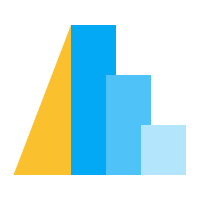Encodings#
The key to creating meaningful visualizations is to map properties of the data
to visual properties in order to effectively communicate information.
In Altair, this mapping of visual properties to data columns is referred to
as an encoding, and is most often expressed through the Chart.encode()
method.
For example, here we will visualize the cars dataset using four of the available
encoding channels (see Channels for details): x (the x-axis value), y (the y-axis value),
color (the color of the marker), and shape (the shape of the point marker):
import altair as alt
from altair.datasets import data
cars = data.cars()
alt.Chart(cars).mark_point().encode(
x='Horsepower',
y='Miles_per_Gallon',
color='Origin',
shape='Origin'
)
Channel Options#
Each encoding channel accepts a number of channel options (see Channel Options for details) which can be used to further configure the chart. Altair 5.0 introduced a method-based syntax for setting channel options as a more convenient alternative to the traditional attribute-based syntax described in Attribute-Based Syntax (but you can still use the attribute-based syntax if you prefer).
Note
With the release of Altair 5, the documentation was updated to prefer the method-based syntax. The gallery examples still include the attribute-based syntax in addition to the method-based syntax.
Method-Based Syntax#
The method-based syntax replaces keyword arguments with methods.
For example, an axis option of the x channel encoding would traditionally be set using the axis keyword argument: x=alt.X('Horsepower', axis=alt.Axis(tickMinStep=50)). To define the same X object using the method-based syntax, we can instead use the more succinct x=alt.X('Horsepower').axis(tickMinStep=50).
The same technique works with all encoding channels and all channel options. For example, notice how we make the analogous change with respect to the title option of the y channel. The following produces the same chart as the previous example.
alt.Chart(cars).mark_point().encode(
alt.X('Horsepower').axis(tickMinStep=50),
alt.Y('Miles_per_Gallon').title('Miles per Gallon'),
color='Origin',
shape='Origin'
)
These option-setter methods can also be chained together, as in the following, in which we set the axis, bin, and scale options of the x channel by using the corresponding methods (axis, bin, and scale). We can break the x definition over multiple lines to improve readability. (This is valid syntax because of the enclosing parentheses from encode.)
alt.Chart(cars).mark_point().encode(
alt.X('Horsepower')
.axis(ticks=False)
.bin(maxbins=10)
.scale(domain=(30,300), reverse=True),
alt.Y('Miles_per_Gallon').title('Miles per Gallon'),
color='Origin',
shape='Origin'
)
Attribute-Based Syntax#
The two examples from the section above would look as follows with the traditional attribute-based syntax:
alt.Chart(cars).mark_point().encode(
alt.X('Horsepower', axis=alt.Axis(tickMinStep=50)),
alt.Y('Miles_per_Gallon', title="Miles per Gallon"),
color='Origin',
shape='Origin'
)
For specs making extensive use of channel options, the attribute-based syntax can become quite verbose:
alt.Chart(cars).mark_point().encode(
alt.X(
'Horsepower',
axis=alt.Axis(ticks=False),
bin=alt.Bin(maxbins=10),
scale=alt.Scale(domain=(30,300), reverse=True)
),
alt.Y('Miles_per_Gallon', title='Miles per Gallon'),
color='Origin',
shape='Origin'
)
Encoding Data Types#
The details of any mapping depend on the type of the data. Altair recognizes five main data types:
Data Type |
Shorthand Code |
Description |
|---|---|---|
quantitative |
|
a continuous real-valued quantity |
ordinal |
|
a discrete ordered quantity |
nominal |
|
a discrete unordered category |
temporal |
|
a time or date value |
geojson |
|
a geographic shape |
For data specified as a DataFrame, Altair can automatically determine the correct data type for each encoding, and creates appropriate scales and legends to represent the data.
If types are not specified for data input as a DataFrame, Altair defaults to
quantitative for any numeric data, temporal for date/time data, and
nominal for string data, but be aware that these defaults are by no means
always the correct choice!
The types can either be expressed in a long-form using the channel encoding
classes such as X and Y, or in short-form using the
Shorthand Syntax discussed below.
For example, the following two methods of specifying the type will lead to
identical plots:
alt.Chart(cars).mark_point().encode(
x='Acceleration:Q',
y='Miles_per_Gallon:Q',
color='Origin:N'
)
alt.Chart(cars).mark_point().encode(
alt.X('Acceleration', type='quantitative'),
alt.Y('Miles_per_Gallon', type='quantitative'),
alt.Color('Origin', type='nominal')
)
The shorthand form, x="name:Q", is useful for its lack of boilerplate
when doing quick data explorations. The long-form,
alt.X('name', type='quantitative'), is useful when doing more fine-tuned
adjustments to the encoding using channel options such as binning, axis, and scale.
Specifying the correct type for your data is important, as it affects the way Altair represents your encoding in the resulting plot.
Effect of Data Type on Color Scales#
As an example of this, here we will represent the same data three different ways, with the color encoded as a quantitative, ordinal, and nominal type, using three horizontally-concatenated charts (see Horizontal Concatenation):
base = alt.Chart(cars).mark_point().encode(
x='Horsepower:Q',
y='Miles_per_Gallon:Q',
).properties(
width=140,
height=140
)
alt.hconcat(
base.encode(color='Cylinders:Q').properties(title='quantitative'),
base.encode(color='Cylinders:O').properties(title='ordinal'),
base.encode(color='Cylinders:N').properties(title='nominal'),
)
The type specification influences the way Altair, via Vega-Lite, decides on the color scale to represent the value, and influences whether a discrete or continuous legend is used.
Effect of Data Type on Axis Scales#
Similarly, for x and y axis encodings, the type used for the data will affect
the scales used and the characteristics of the mark. For example, here is the
difference between a ordinal, quantitative, and temporal scale for a column
that contains integers specifying a year:
pop = data.population()
base = alt.Chart(pop).mark_bar().encode(
alt.Y('mean(people):Q').title('Total population')
).properties(
width=140,
height=140
)
alt.hconcat(
base.encode(x='year:O').properties(title='ordinal'),
base.encode(x='year:Q').properties(title='quantitative'),
base.encode(x='year:T').properties(title='temporal')
)
Because values on quantitative and temporal scales do not have an inherent width, the bars do not fill the entire space between the values. These scales clearly show the missing year of data that was not immediately apparent when we treated the years as ordinal data, but the axis formatting is undesirable in both cases.
To plot four digit integers as years with proper axis formatting,
i.e. without thousands separator,
we recommend converting the integers to strings first,
and the specifying a temporal data type in Altair.
While it is also possible to change the axis format with .axis(format='i'),
it is preferred to specify the appropriate data type to Altair.
pop['year'] = pop['year'].astype(str)
base.mark_bar().encode(x='year:T').properties(title='temporal')
This kind of behavior is sometimes surprising to new users, but it emphasizes the importance of thinking carefully about your data types when visualizing data: a visual encoding that is suitable for categorical data may not be suitable for quantitative data or temporal data, and vice versa.
Encoding Shorthands#
For convenience, Altair allows the specification of the variable name along with the aggregate and type within a simple shorthand string syntax. This makes use of the type shorthand codes listed in Encoding Data Types as well as the aggregate names listed in Aggregation Functions. The following table shows examples of the shorthand specification alongside the long-form equivalent:
Shorthand |
Equivalent long-form |
|---|---|
|
|
|
|
|
|
|
|
|
|
Escaping special characters in column names#
Seeing that Altair uses : as a special character
to indicate the encoding data type,
you might wonder what happens
when the column name in your data includes a colon.
When this is the case
you will need to either rename the column or escape the colon.
This is also true for other special characters
such as . and [] which are used to access nested attributes
in some data structures.
The recommended thing to do when you have special characters in a column name
is to rename your columns.
For example, in pandas you could replace : with _
via df.rename(columns=lambda x: x.replace(':', '_')).
If you don’t want to rename your columns
you will need to escape the special characters using a raw string with a backslash:
import pandas as pd
source = pd.DataFrame({
'col:colon': [1, 2, 3],
'col.period': ['A', 'B', 'C'],
'col[brackets]': range(3),
})
alt.Chart(source).mark_bar().encode(
x=r'col\:colon',
# Remove the backslash in the title
y=alt.Y(r'col\.period').title('col.period'),
# Specify the data type
color=r'col\[brackets\]:N',
)
As can be seen above,
indicating the data type is optional
just as for columns without escaped characters.
Note that the axes titles include the backslashes by default
and you will need to manually set the title strings to remove them.
If you are using the long form syntax for encodings,
you do not need to escape colons as the type is explicit,
e.g. alt.X(field='col:colon', type='quantitative')
(but periods and brackets still need to be escaped
in the long form syntax unless they are used to index nested data structures).
Binning and Aggregation#
Beyond simple channel encodings, Altair’s visualizations are built on the concept of the database-style grouping and aggregation; that is, the split-apply-combine abstraction that underpins many data analysis approaches.
For example, building a histogram from a one-dimensional dataset involves splitting data based on the bin it falls in, aggregating the results within each bin using a count of the data, and then combining the results into a final figure.
In Altair, such an operation looks like this:
alt.Chart(cars).mark_bar().encode(
alt.X('Horsepower').bin(),
y='count()'
# could also use alt.Y(aggregate='count', type='quantitative')
)
Notice here we use the shorthand version of expressing an encoding channel
(see Encoding Shorthands) with the count aggregation,
which is the one aggregation that does not require a field to be
specified.
Similarly, we can create a two-dimensional histogram using, for example, the size of points to indicate counts within the grid (sometimes called a “Bubble Plot”):
alt.Chart(cars).mark_point().encode(
alt.X('Horsepower').bin(),
alt.Y('Miles_per_Gallon').bin(),
size='count()',
)
There is no need, however, to limit aggregations to counts alone. For example, we could similarly create a plot where the color of each point represents the mean of a third quantity, such as acceleration:
alt.Chart(cars).mark_circle().encode(
alt.X('Horsepower').bin(),
alt.Y('Miles_per_Gallon').bin(),
size='count()',
color='mean(Acceleration):Q'
)
For a full list of available aggregates, see Aggregation Functions.
Sort Option#
Some channels accept a sort option which determines the
order of the scale being used for the channel.
By default the scale is sorted in ascending alphabetical order,
unless an ordered pandas categorical column is passed (without an explicit type specification)
in which case Altair will use the column’s inherent order to sort the scale.
There are a number of different
options available to change the sort order:
sort='ascending'(Default) will sort the field’s value in ascending order. For string data, this uses standard alphabetical order.sort='descending'will sort the field’s value in descending orderPassing the name of an encoding channel to
sort, such as"x"or"y", allows for sorting by that channel. An optional minus prefix can be used for a descending sort. For examplesort='-x'would sort by the x channel in descending order.Passing a Sequence to
sortallows you to explicitly set the order in which you would like the encoding to appearUsing the
fieldandopparameters to specify a field and aggregation operation to sort by.
Here is an example of applying these five different sort approaches on the x-axis, using the barley dataset:
import altair as alt
from altair.datasets import data
barley = data.barley()
base = alt.Chart(barley).mark_bar().encode(
y='mean(yield):Q',
color=alt.Color('mean(yield):Q').legend(None)
).properties(width=100, height=100)
# Sort x in ascending order
ascending = base.encode(
alt.X('site:N').sort('ascending')
).properties(
title='Ascending'
)
# Sort x in descending order
descending = base.encode(
alt.X('site:N').sort('descending')
).properties(
title='Descending'
)
# Sort x in an explicitly-specified order
explicit = base.encode(
alt.X('site:N').sort(
['Duluth', 'Grand Rapids', 'Morris', 'University Farm', 'Waseca', 'Crookston']
)
).properties(
title='Explicit'
)
# Sort according to encoding channel
sortchannel = base.encode(
alt.X('site:N').sort('y')
).properties(
title='By Channel'
)
# Sort according to another field
sortfield = base.encode(
alt.X('site:N').sort(field='yield', op='mean')
).properties(
title='By Yield'
)
alt.concat(
ascending,
descending,
explicit,
sortchannel,
sortfield,
columns=3
)
The last two charts are the same because the default aggregation
(see Aggregation Functions) is mean. To highlight the
difference between sorting via channel and sorting via field consider the
following example where we don’t aggregate the data
and use the op parameter to specify a different aggregation than mean
to use when sorting:
import altair as alt
from altair.datasets import data
barley = data.barley()
base = alt.Chart(barley).mark_point().encode(
y='yield:Q',
).properties(width=200)
# Sort according to encoding channel
sortchannel = base.encode(
alt.X('site:N').sort('y')
).properties(
title='By Channel'
)
# Sort according to another field
sortfield = base.encode(
alt.X('site:N').sort(field='yield', op='max')
).properties(
title='By Max Yield'
)
sortchannel | sortfield
Sorting Legends#
Just as how the above examples show sorting of axes by specifying sort in the
X and Y encodings, legends can be sorted by specifying
sort in the encoding used in the legend (e.g. color, shape, size, etc).
Below we show an example using the Color encoding:
alt.Chart(barley).mark_bar().encode(
alt.X('mean(yield):Q'),
alt.Y('site:N').sort('x'),
alt.Color('site:N').sort([
'Morris', 'Duluth', 'Grand Rapids', 'University Farm', 'Waseca', 'Crookston'
])
)
Here the y-axis is sorted based on the x-values, while the color legend is
sorted in the specified order, beginning with 'Morris'.
In the next example,
specifying field, op and order,
sorts the legend sorted based on a chosen data field
and operation.
alt.Chart(barley).mark_bar().encode(
alt.X('mean(yield):Q'),
alt.Y('site:N').sort('x'),
color=alt.Color('site').sort(field='yield', op='max', order='ascending')
)
Datum and Value#
So far we always mapped an encoding channel to a column in our dataset. However, sometimes it is also useful to map to a single constant value. In Altair, you can do this with
datum, which encodes a constant domain value via a scale using the same units as the underlying datavalue, which encodes a constant visual value, using absolute units such as an exact position in pixels, the name or RGB value of a color, the name of shape, etc
datum is particularly useful for annotating a specific data value.
For example, you can use it with a rule mark to highlight a
threshold value (e.g., 300 dollars stock price).
import altair as alt
from altair.datasets import data
source = data.stocks()
base = alt.Chart(source)
lines = base.mark_line().encode(
x="date:T",
y="price:Q",
color="symbol:N"
)
rule = base.mark_rule(strokeDash=[2, 2]).encode(
y=alt.datum(300)
)
lines + rule
If we instead used alt.value in this example, we would position the rule 300 pixels from the top of the chart border rather than at the 300 dollars position. Since the default charts height is 300 pixels, this will show the dotted line just on top of the x-axis -line:
rule = base.mark_rule(strokeDash=[2, 2]).encode(
y=alt.value(300)
)
lines + rule
If we want to use datum to highlight a certain year on the x-axis,
we can’t simply type in the year as an integer,
but instead need to use datum together with DateTime.
Here we also set the color for the rule to the same one as the line for the symbol MSFT
with alt.datum("MSFT").
import altair as alt
from altair.datasets import data
source = data.stocks()
base = alt.Chart(source)
lines = base.mark_line().encode(
x="date:T",
y="price:Q",
color="symbol:N"
)
rule = base.mark_rule(strokeDash=[2, 2]).encode(
x=alt.datum(alt.DateTime(year=2006)),
color=alt.datum("MSFT")
)
lines + rule
Similar to when mapping to a data column, when using datum different encoding channels
may support band, scale, axis, legend, format, or condition properties.
However, data transforms (e.g. aggregate, bin, timeUnit, sort) cannot be applied.
Expanding on the example above, if you would want to color the rule mark regardless of
the color scale used for the lines, you can use value, e.g. alt.value("red"):
import altair as alt
from altair.datasets import data
source = data.stocks()
base = alt.Chart(source)
lines = base.mark_line().encode(
x="date:T",
y="price:Q",
color="symbol:N"
)
rule = base.mark_rule(strokeDash=[2, 2]).encode(
x=alt.datum(alt.DateTime(year=2006)),
color=alt.value("red")
)
lines + rule
One caution is that alt.datum and alt.value do not possess the (newly introduced as of Altair 5.0) method-based syntax to set channel options described in Method-Based Syntax. For example, if you are using alt.datum for the y channel encoding and you wish to use an option setter method (e.g., scale), then you can use YDatum instead. Here is a simple example.
import altair as alt
alt.Chart().mark_bar().encode(
y=alt.YDatum(220).scale(domain=(0,500)),
color=alt.value("darkkhaki")
)
If you were to instead use y=alt.datum(220).scale(domain=(0,500)), an AttributeError would be raised, due to the fact that alt.datum(220) simply returns a Python dictionary and does not possess a scale attribute. If you insisted on producing the preceding example using alt.datum, one option would be to use y=alt.datum(220, scale={"domain": (0,500)}). Nevertheless, the alt.YDatum approach is strongly preferred to this “by-hand” approach of supplying a dictionary to scale. As one benefit, tab-completions are available using the alt.YDatum approach. For example, typing alt.YDatum(220).scale(do and hitting tab in an environment such as JupyterLab will offer domain, domainMax, domainMid, and domainMin as possible completions.