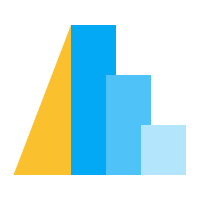Layered & Multi-View Charts#
Along with the basic Chart object, Altair provides a number of
compound plot types that can be used to create stacked, layered, faceted,
and repeated charts. They are summarized in the following tables:
class |
functional form |
operator form |
reference |
|---|---|---|---|
|
|
||
|
|
||
|
|
class |
method form |
reference |
|---|---|---|
|
||
|
Layered Charts#
Layered charts allow you to overlay two different charts on the same set of axes. They can be useful, for example, when you wish to draw multiple marks for the same data; for example:
import altair as alt
from altair.datasets import data
stocks = data.stocks.url
base = alt.Chart(stocks).encode(
x='date:T',
y='price:Q',
color='symbol:N'
).transform_filter(
alt.datum.symbol == 'GOOG'
)
base.mark_line() + base.mark_point()
Here we have used the + operator to create a layered chart; alternatively
we could use the alt.layer function, which accepts as its arguments any
number of charts:
alt.layer(
base.mark_line(),
base.mark_point(),
base.mark_rule()
).interactive()
The output of both of these patterns is a LayerChart object, which
has properties and methods similar to the Chart object.
Order of Layers#
In a layered chart, the order of layers is determined from the order in which
they are specified. For example, when creating a chart using layer1 + layer2
or alt.layer(layer1, layer2), layer1 will appear below layer2,
and layer2 may obscure the marks of layer1.
For example, consider the following chart where we plot points on top of a heat-map:
import altair as alt
from altair.datasets import data
source = data.movies.url
heatmap = alt.Chart(source).mark_rect().encode(
alt.X('IMDB Rating:Q').bin(),
alt.Y('Rotten Tomatoes Rating:Q').bin(),
alt.Color('count()').scale(scheme='greenblue')
)
points = alt.Chart(source).mark_circle(
color='black',
size=5,
).encode(
x='IMDB Rating:Q',
y='Rotten Tomatoes Rating:Q',
)
heatmap + points
If we put the two layers in the opposite order, the points will be drawn first and will be obscured by the heatmap marks:
points + heatmap
If you do not see the expected output when creating a layered chart, make certain that you are ordering the layers appropriately.
Horizontal Concatenation#
Displaying two plots side-by-side is most generally accomplished with the
HConcatChart object, which can be created using the hconcat
function or the | operator.
For example, here is a scatter-plot concatenated with a histogram showing the distribution of its points:
import altair as alt
from altair.datasets import data
penguins = data.penguins.url
chart1 = alt.Chart(penguins).mark_point().encode(
x=alt.X('Flipper Length (mm):Q', scale=alt.Scale(zero=False)),
y=alt.Y('Body Mass (g):Q', scale=alt.Scale(zero=False)),
color='Species:N'
).properties(
height=300,
width=300
)
chart2 = alt.Chart(penguins).mark_bar().encode(
x='count()',
y=alt.Y('Body Mass (g):Q', bin=alt.Bin(maxbins=30)),
color='Species:N'
).properties(
height=300,
width=100
)
chart1 | chart2
This example uses the | operator, but could similarly have been created
with the hconcat() function:
alt.hconcat(chart1, chart2)
The output of both of these is an HConcatChart object, which has
many of the same top-level methods and attributes as the Chart
object.
Finally, keep in mind that for certain types of horizontally-concatenated charts, where each panel modifies just one aspect of the visualization, repeated and faceted charts are more convenient (see Repeated Charts and Faceted Charts for more explanation).
Vertical Concatenation#
Similarly to Horizontal Concatenation above, Altair offers vertical concatenation
via the vconcat() function or the & operator.
For example, here we vertically-concatenate two views of the same data,
with a brush selection to add interaction:
import altair as alt
from altair.datasets import data
source = data.sp500.url
brush = alt.selection_interval(encodings=['x'])
base = alt.Chart(source).mark_area().encode(
x = 'date:T',
y = 'price:Q'
).properties(
width=600,
height=200
)
upper = base.encode(alt.X('date:T').scale(domain=brush))
lower = base.properties(
height=60
).add_params(brush)
alt.vconcat(upper, lower)
Note that we could just as well have used upper & lower rather than the
more verbose alt.vconcat(upper, lower).
As with horizontally-concatenated charts, keep in mind that for concatenations where only one data grouping or encoding is changing in each panel, using Repeated Charts or Faceted Charts can be more efficient.
Repeated Charts#
The RepeatChart object provides a convenient interface for a particular
type of horizontal or vertical concatenation, in which the only difference between
the concatenated panels is modification of one or more encodings.
For example, suppose you would like to create a multi-panel scatter-plot to show
different projections of a multi-dimensional dataset.
Let’s first create such a chart manually using hconcat and vconcat, before
showing how repeat can be used to build the chart more efficiently:
import altair as alt
from altair.datasets import data
penguins = data.penguins.url
base = alt.Chart().mark_point().encode(
color='Species:N'
).properties(
width=200,
height=200
).interactive()
chart = alt.vconcat(data=penguins)
for y_encoding in ['Flipper Length (mm):Q', 'Body Mass (g):Q']:
row = alt.hconcat()
for x_encoding in ['Beak Length (mm):Q', 'Beak Depth (mm):Q']:
row |= base.encode(
x=alt.X(x_encoding, scale=alt.Scale(zero=False)),
y=alt.Y(y_encoding, scale=alt.Scale(zero=False)),
)
chart &= row
chart
In this example, we explicitly loop over different x and y encodings to create a 2 x 2 grid of charts showing different views of the data. The code is straightforward, if a bit verbose.
The RepeatChart pattern, accessible via the Chart.repeat()
method, makes this type of chart a bit easier to produce:
import altair as alt
from altair.datasets import data
penguins = data.penguins.url
alt.Chart(penguins).mark_point().encode(
alt.X(alt.repeat("column"), type='quantitative', scale=alt.Scale(zero=False)),
alt.Y(alt.repeat("row"), type='quantitative', scale=alt.Scale(zero=False)),
color='Species:N'
).properties(
width=200,
height=200
).repeat(
row=['Flipper Length (mm)', 'Body Mass (g)'],
column=['Beak Length (mm)', 'Beak Depth (mm)']
).interactive()
The Chart.repeat() method is the key here: it lets you specify a set of
encodings for the row and/or column which can be referred to in the chart’s
encoding specification using alt.repeat('row') or alt.repeat('column').
Another option to use the repeat method is for layering. Here below the
columns US Gross and Worldwide Gross are layered on the y-axis
using alt.repeat('layer'):
import altair as alt
from altair.datasets import data
source = data.movies()
alt.Chart(source).mark_line().encode(
x=alt.X("IMDB Rating").bin(),
y=alt.Y(alt.repeat('layer')).aggregate('mean').title("Mean of US and Worldwide Gross"),
color=alt.ColorDatum(alt.repeat('layer'))
).repeat(layer=["US Gross", "Worldwide Gross"])
Currently repeat can only be encodings (not, e.g., data transforms)
but there is discussion within the Vega-Lite community about making this pattern
more general in the future.
Faceted Charts#
Like repeated charts, Faceted charts provide multiple views of a dataset. But instead of having different panels for different encodings, we have different panels for different subsets of data. For example, one panel for each of the three species of penguin in the penguins dataset.
This is also called a small multiple chart, trellis chart, lattice chart, grid chart, or panel chart.
We could do this manually using a filter transform along with a horizontal concatenation:
import altair as alt
from altair.datasets import data
penguins = data.penguins.url
base = alt.Chart(penguins).mark_point().encode(
x=alt.X('Flipper Length (mm):Q').scale(zero=False),
y=alt.Y('Body Mass (g):Q').scale(zero=False),
color='Species:N'
).properties(
width=160,
height=160
)
chart = alt.hconcat()
for species in ['Adelie', 'Chinstrap', 'Gentoo']:
chart |= base.transform_filter(alt.datum.Species == species)
chart
As with the manual approach to Repeated Charts, this is straightforward, if a bit verbose.
Using .facet it becomes a bit cleaner:
alt.Chart(penguins).mark_point().encode(
x=alt.X('Flipper Length (mm):Q').scale(zero=False),
y=alt.Y('Body Mass (g):Q').scale(zero=False),
color='Species:N'
).properties(
width=180,
height=180
).facet(
column='Species:N'
)
For simple charts like this, there is also a column encoding channel that
can give the same results:
alt.Chart(penguins).mark_point().encode(
x=alt.X('Flipper Length (mm):Q').scale(zero=False),
y=alt.Y('Body Mass (g):Q').scale(zero=False),
color='Species:N',
column='Species:N'
).properties(
width=180,
height=180
)
The advantage of using .facet is that it can create faceted views of
more complicated compound charts. For example, here is a faceted view of a
layered chart with a hover selection:
hover = alt.selection_point(on='pointerover', nearest=True, empty=False)
when_hover = alt.when(hover)
base = alt.Chart(penguins).encode(
x=alt.X('Flipper Length (mm):Q').scale(zero=False),
y=alt.Y('Body Mass (g):Q').scale(zero=False),
color=alt.condition(hover, 'Species:N', alt.value('lightgray'))
).properties(
width=180,
height=180,
)
points = base.mark_point().add_params(hover)
text = base.mark_text(dy=-5).encode(
text = 'Species:N',
opacity = alt.condition(hover, alt.value(1), alt.value(0))
)
alt.layer(points, text).facet(
'Species:N',
)
Though each of the above examples have faceted the data across columns, faceting across rows (or across rows and columns) is supported as well.