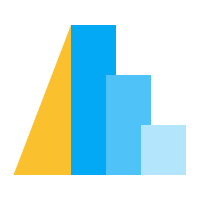Line#
The line mark represents the data points stored in a field with a line connecting all of these points. Line marks are commonly used to depict trajectories or change over time. Unlike most other marks that represent one data element per mark, one line mark represents multiple data element as a single line, akin to area and trail.
Note: For line segments that connect (x,y) positions to (x2,y2) positions, please use rule marks. For continuous lines with varying size, please use trail marks.
Line Mark Properties#
Click to show code
import altair as alt
import pandas as pd
interpolate_select = alt.binding_select(
options=[
"basis",
"basis-open",
"basis-closed",
"bundle",
"cardinal",
"cardinal-open",
"cardinal-closed",
"catmull-rom",
"linear",
"linear-closed",
"monotone",
"natural",
"step",
"step-before",
"step-after",
],
name="interpolate",
)
interpolate_var = alt.param(bind=interpolate_select, value="linear")
tension_slider = alt.binding_range(min=0, max=1, step=0.05, name="tension")
tension_var = alt.param(bind=tension_slider, value=0)
strokeWidth_slider = alt.binding_range(min=0, max=10, step=0.5, name="strokeWidth")
strokeWidth_var = alt.param(bind=strokeWidth_slider, value=2)
strokeCap_select = alt.binding_select(
options=["butt", "round", "square"],
name="strokeCap",
)
strokeCap_var = alt.param(bind=strokeCap_select, value="butt")
strokeDash_select = alt.binding_select(
options=[[1, 0], [8, 8], [8, 4], [4, 4], [4, 2], [2, 1], [1, 1]],
name="strokeDash",
)
strokeDash_var = alt.param(bind=strokeDash_select, value=[1, 0])
source = pd.DataFrame({"u": [1, 2, 3, 4, 5, 6], "v": [28, 55, 42, 34, 36, 38]})
alt.Chart(source).mark_line(
interpolate=interpolate_var,
tension=tension_var,
strokeWidth=strokeWidth_var,
strokeCap=strokeCap_var,
strokeDash=strokeDash_var,
).encode(x="u", y="v").add_params(
interpolate_var, tension_var, strokeWidth_var, strokeCap_var, strokeDash_var
)
A line mark definition can contain any standard mark properties
and the following line interpolation and point overlay properties:
Click to show table
Property |
Type |
Description |
|---|---|---|
orient |
The orientation of a non-stacked bar, tick, area, and line charts. The value is either horizontal (default) or vertical.
|
|
interpolate |
anyOf( |
The line interpolation method to use for line and area marks. One of the following:
|
tension |
anyOf( |
Depending on the interpolation type, sets the tension parameter (for line and area marks). |
point |
anyOf( |
A flag for overlaying points on top of line or area marks, or an object defining the properties of the overlayed points.
Default value: |
Examples#
Line Chart#
Using line with one temporal or ordinal field (typically on x) and another quantitative field (typically on y) produces a simple line chart with a single line.
import altair as alt
from altair import datum
from altair.datasets import data
source = data.stocks()
alt.Chart(source).mark_line().encode(
x="date",
y="price",
).transform_filter(datum.symbol == "GOOG")
We can add create multiple lines by grouping along different attributes, such as color or detail.
Multi-series Colored Line Chart#
Adding a field to a mark property channel such as color groups data points into different series, producing a multi-series colored line chart.
import altair as alt
from altair.datasets import data
source = data.stocks()
alt.Chart(source).mark_line().encode(
x="date",
y="price",
color="symbol",
)
We can further apply selection to highlight a certain line on hover.
import altair as alt
from altair.datasets import data
source = data.stocks()
highlight = alt.selection_point(
on="pointerover", fields=["symbol"], nearest=True
)
base = alt.Chart(source).encode(
x="date:T",
y="price:Q",
color="symbol:N"
)
points = base.mark_circle().encode(
opacity=alt.value(0)
).add_params(
highlight
).properties(
width=600
)
lines = base.mark_line().encode(
size=alt.when(~highlight).then(alt.value(1)).otherwise(alt.value(3))
)
points + lines
Multi-series Line Chart with Varying Dashes#
Adding a field to strokeDash also produces a multi-series line chart.
import altair as alt
from altair.datasets import data
source = data.stocks()
alt.Chart(source).mark_line().encode(
x="date",
y="price",
strokeDash="symbol",
)
We can also use line grouping to create a line chart that has multiple parts with varying styles.
import altair as alt
import pandas as pd
source = pd.DataFrame({
"a": ["A", "B", "D", "E", "E", "G", "H"],
"b": [28, 55, 91, 81, 81, 19, 87],
"predicted": [False, False, False, False, True, True, True]
})
alt.Chart(source).mark_line().encode(
x="a:O",
y="b:Q",
strokeDash="predicted:N"
)
Multi-series Line Chart with the Detail Channel#
To group lines by a field without mapping the field to any visual properties, we can map the field to the detail channel to create a multi-series line chart with the same color.
import altair as alt
from altair.datasets import data
source = data.stocks()
alt.Chart(source).mark_line().encode(
x="date",
y="price",
detail="symbol",
)
The same method can be used to group lines for a ranged dot plot.
import altair as alt
from altair.datasets import data
source = data.countries()
base = alt.Chart(source).encode(
alt.X("life_expect:Q")
.scale(zero=False)
.title("Life Expectancy (years)"),
alt.Y("country:N")
.axis(offset=5, ticks=False, minExtent=70, domain=False)
.title("Country")
).transform_filter(
alt.FieldOneOfPredicate(field="country", oneOf=["China", "India", "United States", "Indonesia", "Brazil"])
)
line = base.mark_line().encode(
detail="country",
color=alt.value("#db646f")
).transform_filter(
alt.FieldOneOfPredicate(field="year", oneOf=[1995, 2000])
)
point = base.mark_point(filled=True).encode(
alt.Color("year").scale(range=["#e6959c", "#911a24"], domain=[1995, 2000]),
size=alt.value(100),
opacity=alt.value(1),
)
line + point
Line Chart with Point Markers#
By setting the point property of the mark definition to True or an object defining a property of the overlaying point marks, we can overlay point markers on top of a line.
import altair as alt
from altair.datasets import data
source = data.stocks()
alt.Chart(source).mark_line(point=True).encode(
x="year(date)",
y="mean(price):Q",
color="symbol:N"
)
This is equivalent to adding another layer of filled point marks.
Note that the overlay point marks have opacity = 1 by default (instead of semi-transparent like normal point marks).
Here we create stroked points by setting filled to False and fill to "white".
import altair as alt
from altair.datasets import data
source = data.stocks()
alt.Chart(source).mark_line(
point=alt.OverlayMarkDef(filled=False, fill="white")
).encode(
x="year(date)",
y="mean(price):Q",
color="symbol:N"
)
Custom Ordering#
By default, the line’s path (order of points in the line) is determined by data values on the temporal/ordinal field. However, a field can be mapped to the order channel for determining a custom path.
For example, to show a pattern of data change over time between gasoline price and miles driven per capita we use order channel to sort the points in the line by the year field. In this example, we also use the point property to overlay point marks over the line marks to highlight each data point.
Now, the earliest datapoint (1956) is one endpoint of the line, and the latest
datapoint (2010) is the other endpoint of the line.
import altair as alt
from altair.datasets import data
source = data.driving()
alt.Chart(source).mark_line(point=True).encode(
alt.X("miles").scale(zero=False),
alt.Y("gas").scale(zero=False),
order="year",
tooltip=["miles", "gas", "year"],
)
Line Interpolation#
The interpolate property of a mark definition can be used to change line interpolation method. For example, we can set interpolate to "monotone".
import altair as alt
from altair.datasets import data
source = data.stocks()
alt.Chart(source).mark_line(interpolate="monotone").encode(
x="date",
y="price",
).transform_filter(
alt.datum.symbol == "GOOG"
)
We can also set interpolate to "step-after" to create a step-chart.
import altair as alt
from altair.datasets import data
source = data.stocks()
alt.Chart(source).mark_line(interpolate="step-after").encode(
x="date",
y="price"
).transform_filter(
alt.datum.symbol == "GOOG"
)
Geo Line#
By mapping geographic coordinate data to longitude and latitude channels of a corresponding projection, we can draw lines through geographic points.
import altair as alt
from altair.datasets import data
import pandas as pd
airports = data.airports.url
flights_airport = data.flights_airport.url
states = alt.topo_feature(data.us_10m.url, feature="states")
lookup_data = alt.LookupData(
airports, key="iata", fields=["state", "latitude", "longitude"]
)
source = pd.DataFrame({
"airport": ["SEA", "SFO", "LAX", "LAS", "DFW", "DEN", "ORD", "JFK"],
"order": [1, 2, 3, 4, 5, 6, 7, 8],
})
background = alt.Chart(states).mark_geoshape(
fill="lightgray",
stroke="white"
).properties(
width=750,
height=500,
).project("albersUsa")
line = alt.Chart(source).mark_line().encode(
latitude="latitude:Q",
longitude="longitude:Q",
order="order"
).transform_lookup(
lookup="airport",
from_=lookup_data
)
background + line