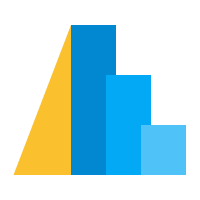Outline¶
These notebooks contain an introduction to exploratory data analysis with Altair.
Materials can be found online at http://github.com/altair-viz/altair-tutorial
To get Altair and its dependencies installed, please follow the Installation Instructions on Altair’s website.
1. Motivating Altair: Live Demo¶
We’ll start with a set of intro slides, followed by a live-coded demo of what it looks like to explore data with Altair.
Here’s the rough content of the live demo:
01-Cars-Demo.ipynb
This will cover a lot of ground very quickly. Don’t worry if you feel a bit shaky on some of the concepts; the goal here is a birds-eye overview, and we’ll walk-through important concepts in more detail later.
2. Simple Charts: Core Concepts¶
Digging into the basic features of an Altair chart
02-Simple-Charts.ipynb
3. Binning and Aggregation¶
Altair lets you build binning and aggregation (i.e. basic data flows) into your chart spec. We’ll cover that here.
03-Binning-and-aggregation.ipynb
4. Layering and Concatenation¶
From the simple charts we have seen already, you can begin layering and concatenating charts to build up more complicated visualizations.
04-Compound-charts.ipynb
5. Exploring a Dataset!¶
Here’s a chance for you to try this out on some data!
05-Exploring.ipynb
Afternoon Break
6. Selections: making things interactive¶
A killer feature of Altair is the ability to build interactions from basic building blocks. We’ll dig into that here.
06-Selections.ipynb
7. Transformations: Data streams within the chart spec¶
We saw binning and aggregation previously, but there are a number of other data transformations that Altair makes available.
07-Transformations.ipynb
8. Config: Adjusting your Charts¶
Once you’re happy with your chart, it’s nice to be able to tweak things like axis labels, titles, color scales, etc. We’ll look here at how that can be done with Altair
08-Configuration.ipynb
9. Geographic Charts: Maps¶
Altair recently added support for geographic visualizations. We’ll show a few examples of the basic principles behind these.
09-Geographic-plots.ipynb
10. Try it out!¶
Return to your visualization in
05-Exploring.ipynband begin adding some interactions & transformations. What can you come up with?