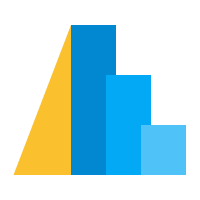Interactivity and Selections¶
Altair’s interactivity and grammar of selections are one of its unique features among available plotting libraries. In this section, we will walk through the variety of selection types that are available, and begin to practice creating interactive charts and dashboards.
There are three basic types of selections available:
Interval Selection:
alt.selection_interval()Single Selection:
alt.selection_single()Multi Selection:
alt.selection_multi()
And we will cover four basic things that you can do with these selections
Conditional encodings
Scales
Filters
Domains
import altair as alt
from vega_datasets import data
Basic Interactions: Panning, Zooming, Tooltips¶
The basic interactions that Altair makes available are panning, zooming, and tooltips.
This can be done in your chart without any use of the selection interface, using the
interactive() shortcut method and the tooltip encoding.
For example, with our standard cars dataset, we can do the following:
cars = data.cars()
cars.head()
| Name | Miles_per_Gallon | Cylinders | Displacement | Horsepower | Weight_in_lbs | Acceleration | Year | Origin | |
|---|---|---|---|---|---|---|---|---|---|
| 0 | chevrolet chevelle malibu | 18.0 | 8 | 307.0 | 130.0 | 3504 | 12.0 | 1970-01-01 | USA |
| 1 | buick skylark 320 | 15.0 | 8 | 350.0 | 165.0 | 3693 | 11.5 | 1970-01-01 | USA |
| 2 | plymouth satellite | 18.0 | 8 | 318.0 | 150.0 | 3436 | 11.0 | 1970-01-01 | USA |
| 3 | amc rebel sst | 16.0 | 8 | 304.0 | 150.0 | 3433 | 12.0 | 1970-01-01 | USA |
| 4 | ford torino | 17.0 | 8 | 302.0 | 140.0 | 3449 | 10.5 | 1970-01-01 | USA |
alt.Chart(cars).mark_point().encode(
x='Horsepower:Q',
y='Miles_per_Gallon:Q',
color='Origin',
tooltip='Name'
).interactive()
At this point, hovering over a point will bring up a tooltip with the name of the car model, and clicking/dragging/scrolling will pan and zoom on the plot.
More Sophisticated Interaction: Selections¶
Basic Selection Example: Interval¶
As an example of a selection, let’s add an interval selection to a chart.
We’ll start with our cannonical scatter plot:
cars = data.cars()
cars.head()
| Name | Miles_per_Gallon | Cylinders | Displacement | Horsepower | Weight_in_lbs | Acceleration | Year | Origin | |
|---|---|---|---|---|---|---|---|---|---|
| 0 | chevrolet chevelle malibu | 18.0 | 8 | 307.0 | 130.0 | 3504 | 12.0 | 1970-01-01 | USA |
| 1 | buick skylark 320 | 15.0 | 8 | 350.0 | 165.0 | 3693 | 11.5 | 1970-01-01 | USA |
| 2 | plymouth satellite | 18.0 | 8 | 318.0 | 150.0 | 3436 | 11.0 | 1970-01-01 | USA |
| 3 | amc rebel sst | 16.0 | 8 | 304.0 | 150.0 | 3433 | 12.0 | 1970-01-01 | USA |
| 4 | ford torino | 17.0 | 8 | 302.0 | 140.0 | 3449 | 10.5 | 1970-01-01 | USA |
alt.Chart(cars).mark_point().encode(
x='Horsepower:Q',
y='Miles_per_Gallon:Q',
color='Origin'
)
To add selection behavior to a chart, we create the selection object and use the add_selection method:
interval = alt.selection_interval()
alt.Chart(cars).mark_point().encode(
x='Horsepower:Q',
y='Miles_per_Gallon:Q',
color='Origin'
).add_selection(
interval
)
This adds an interaction to the plot that lets us select points on the plot; perhaps the most common use of a selection is to highlight points by conditioning their color on the result of the selection.
This can be done with alt.condition:
interval = alt.selection_interval()
alt.Chart(cars).mark_point().encode(
x='Horsepower:Q',
y='Miles_per_Gallon:Q',
color=alt.condition(interval, 'Origin', alt.value('lightgray'))
).add_selection(
interval
)
The alt.condition function takes three arguments: a selection object, a value to be applied to points within the selection, and a value to be applied to points outside the selection.
Here we use alt.value('lightgray') to make certain that the color is treated as an actual color, rather than the name of a data column.
Customizing the Interval selection¶
The alt.selection_interval() function takes a number of additional arguments; for example, by specifying encodings, we can control whether the selection covers x, y, or both:
interval = alt.selection_interval(encodings=['x'])
alt.Chart(cars).mark_point().encode(
x='Horsepower:Q',
y='Miles_per_Gallon:Q',
color=alt.condition(interval, 'Origin', alt.value('lightgray'))
).add_selection(
interval
)
interval = alt.selection_interval(encodings=['y'])
alt.Chart(cars).mark_point().encode(
x='Horsepower:Q',
y='Miles_per_Gallon:Q',
color=alt.condition(interval, 'Origin', alt.value('lightgray'))
).add_selection(
interval
)
The empty argument lets us control whether empty selections contain all values, or none of the values;
with empty='none' points are grayed-out by default:
interval = alt.selection_interval(empty='none')
alt.Chart(cars).mark_point().encode(
x='Horsepower:Q',
y='Miles_per_Gallon:Q',
color=alt.condition(interval, 'Origin', alt.value('lightgray'))
).add_selection(
interval
)
Single Selections¶
The alt.selection_single() function allows the user to click on single chart objects to select them, one at a time.
We’ll make the points a bit bigger so they are easier to click:
single = alt.selection_single()
alt.Chart(cars).mark_circle(size=100).encode(
x='Horsepower:Q',
y='Miles_per_Gallon:Q',
color=alt.condition(single, 'Origin', alt.value('lightgray'))
).add_selection(
single
)
The single selection allows other behavior as well; for example, we can set nearest=True and on='mouseover' to update the highlight to the nearest point as we move the mouse:
single = alt.selection_single(on='mouseover', nearest=True)
alt.Chart(cars).mark_circle(size=100).encode(
x='Horsepower:Q',
y='Miles_per_Gallon:Q',
color=alt.condition(single, 'Origin', alt.value('lightgray'))
).add_selection(
single
)
Multi Selection¶
The alt.selection_multi() function is quite similar to the single function, except it lets multiple points be selected at once, while holding the shift key:
multi = alt.selection_multi()
alt.Chart(cars).mark_circle(size=100).encode(
x='Horsepower:Q',
y='Miles_per_Gallon:Q',
color=alt.condition(multi, 'Origin', alt.value('lightgray'))
).add_selection(
multi
)
Options like on and nearest also work for multi selections:
multi = alt.selection_multi(on='mouseover', nearest=True)
alt.Chart(cars).mark_circle(size=100).encode(
x='Horsepower:Q',
y='Miles_per_Gallon:Q',
color=alt.condition(multi, 'Origin', alt.value('lightgray'))
).add_selection(
multi
)
Selection Binding¶
Above we have seen how alt.condition can be used to bind the selection to different aspects of the chart.
Let’s look at a few other ways that a selection can be used:
Binding Scales¶
For an interval selection, another thing you can do with the selection is bind the selection region to the chart scales:
bind = alt.selection_interval(bind='scales')
alt.Chart(cars).mark_circle(size=100).encode(
x='Horsepower:Q',
y='Miles_per_Gallon:Q',
color='Origin:N'
).add_selection(
bind
)
This is essentially what the chart.interactive() method does under the hood.
Binding Scales to Other Domains¶
It is also possible to bind scales to other domains, which can be useful in creating
weather = data.seattle_weather()
weather.head()
| date | precipitation | temp_max | temp_min | wind | weather | |
|---|---|---|---|---|---|---|
| 0 | 2012-01-01 | 0.0 | 12.8 | 5.0 | 4.7 | drizzle |
| 1 | 2012-01-02 | 10.9 | 10.6 | 2.8 | 4.5 | rain |
| 2 | 2012-01-03 | 0.8 | 11.7 | 7.2 | 2.3 | rain |
| 3 | 2012-01-04 | 20.3 | 12.2 | 5.6 | 4.7 | rain |
| 4 | 2012-01-05 | 1.3 | 8.9 | 2.8 | 6.1 | rain |
base = alt.Chart(weather).mark_rule().encode(
x='date:T',
y='temp_min:Q',
y2='temp_max:Q',
color='weather:N'
)
base
chart = base.properties(
width=800,
height=300
)
view = chart.properties(
width=800,
height=50
)
chart & view
Let’s add an interval selection to the bottom chart that will control the domain of the top chart:
interval = alt.selection_interval(encodings=['x'])
base = alt.Chart(weather).mark_rule(size=2).encode(
x='date:T',
y='temp_min:Q',
y2='temp_max:Q',
color='weather:N'
)
chart = base.encode(
x=alt.X('date:T', scale=alt.Scale(domain=interval.ref()))
).properties(
width=800,
height=300
)
view = base.add_selection(
interval
).properties(
width=800,
height=50,
)
chart & view
Filtering by Selection¶
In multi-panel charts, we can use the result of the selection to filter other views of the data. For example, here is a scatter-plot along with a histogram
interval = alt.selection_interval()
scatter = alt.Chart(cars).mark_point().encode(
x='Horsepower:Q',
y='Miles_per_Gallon:Q',
color=alt.condition(interval, 'Origin:N', alt.value('lightgray'))
).add_selection(
interval
)
hist = alt.Chart(cars).mark_bar().encode(
x='count()',
y='Origin',
color='Origin'
).transform_filter(
interval
)
scatter & hist
Similarly, you can use a Multi selection to go the other way (allow clicking on the bar chart to filter the contents of the scatter plot. We’ll add this to the previous chart:
click = alt.selection_multi(encodings=['color'])
scatter = alt.Chart(cars).mark_point().encode(
x='Horsepower:Q',
y='Miles_per_Gallon:Q',
color='Origin:N'
).transform_filter(
click
)
hist = alt.Chart(cars).mark_bar().encode(
x='count()',
y='Origin',
color=alt.condition(click, 'Origin', alt.value('lightgray'))
).add_selection(
click
)
scatter & hist
Selections Summary¶
Selection Types:
selection_interval()selection_single()selection_multi()
Bindings
bind scales: drag & scroll to interact with plot
bind scales on another chart
conditional encodings (e.g. color, size)
filter data
Exercise: Selections¶
Here you have a chance to try this yourself! Choose one or more of the following interactive examples to create:
Using the cars data, create a scatter-plot where the size of the points becomes larger as you hover over them.
Using the cars data, create a two-panel histogram (say, miles per gallon counts in one panel, horsepower counts in the other) where you can drag your mouse to select data in the left panel to filter the data in the second panel.
Change the above scatter-plus-histogram example we did above so that
you can pan and zoom on the scatterplot
the histogram only reflects points that are visible at the given moment
Try something new!